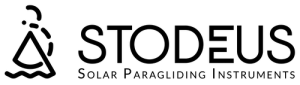Instantaneous vario requires calibration of the sensors by the user for optimum performance, with the help of an object to obtain the necessary orientation. This can be a pen, book, eraser or any other non-slip object.
The calibration procedure starts automatically when the software is updated to V3.x.
- Caution: perform the calibration procedure on a perfectly stable surface, in a calm environment (no vibration, music or other movement...).
PROCEDURE
Once the update is complete, follow these steps:
STEP 1

- Switch on the device and wait for it to announce "calibration procedure".
- Lay the device horizontally, with the solar cell facing upwards.
- Stay put and wait for validation.
STEP 2

- Change position: Place it with the USB port facing upwards (Warning: do not press the button).
- Stay put and wait for validation.
STEP 3

- Change position: Place it with the Velcro facing upwards.
- Stay put and wait for validation.
STEP 4

- Change position: Place it with the button facing upwards.
- Stay put and wait for validation.
STEP 5

- Using an object (such as a pen or eraser), place it at a 45° angle with the solar cell and the handle facing upwards (we recommend using a second object to prevent it slipping).
- Stay put and wait for validation.
STEP 6

- Change position: Position at 45° with the solar cell and grille facing upwards.
- Stay put and wait for validation.
STEP 7

- Change position: Place it at a 45° angle with the USB port and grille facing upwards.
- Stay put and wait for validation.
STEP 8

- Changing the position: Place it at 45° with the knob and grille facing upwards.
- Stay put and wait for validation.
STEP 9

- Change position: Position at 45° with the knob and handle facing upwards.
- Stay put and wait for validation.
STEP 10: repeat STEPS 1 to 9
Once these steps have been completed, start the validation procedure all over again.
Finally, we'll let you know how successful the calibration has been. Happy flying!